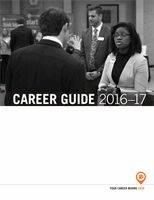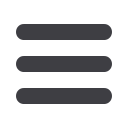
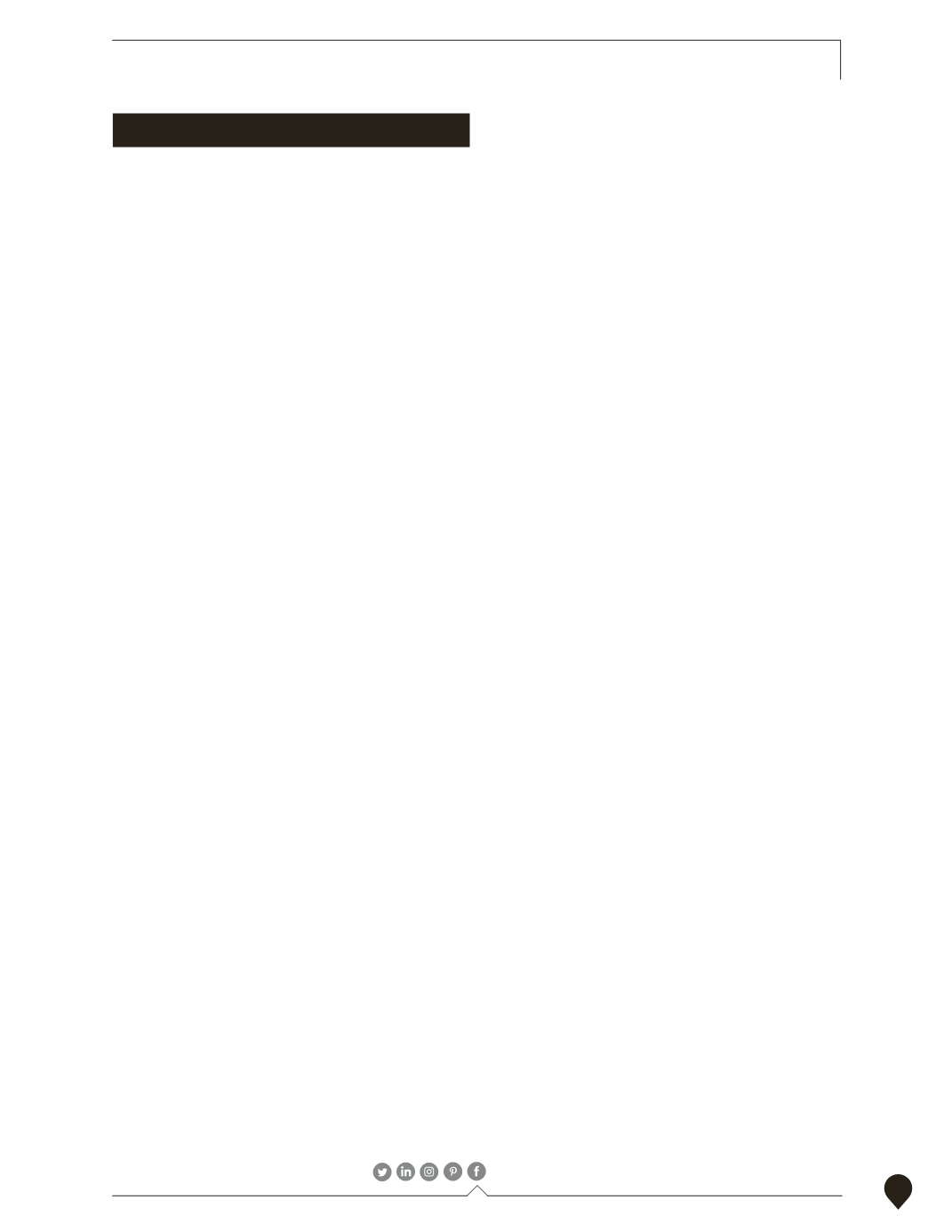 clemson.edu/career
clemson.edu/career
CENTER FOR CAREER AND PROFESSIONAL DEVELOPMENT
/ClemsonCCPD
27
CLEMSONJOBLINK INSTRUCTIONS
LOG ON TO CLEMSONJOBLINK
1. Go to
clemson.edu/careerand click on “CLEMSONJOBLINK”
on the menu to the left.
2. Proceed to the “Students” section to log into
CLEMSONJOBLINK and enter your CUID and password.
CREATE YOUR PROFILE
1. Select “My Account” from the the left column of tabs and
enter your personal information.
2. Click “Save” to go to the next tab. Enter your academic
information and click “Save.” It is important to
update your information each semester because the
system automatically evaluates your qualifications based
on your profile. If your information is outdated, you may be
excluded from job opportunities.
In the privacy settings, you can select to “Receive Email
Notifications, Include in Résumé Book, Include in Global Talent
Search, Sync Options” to make the system work better for you
and receive text alerts as jobs are posted. It is important to
check the box if agreeing to the “Privacy Policy and Consent
Guidelines” to Release Records. Click “Save Changes and
Continue.”
PUBLISH YOUR PROFILE
1. Select “Profile” from the left column and click the banner
on right to edit. A cover image and profile photo can be
added and edited. To edit personal information such as
your name and academic information select the edit pencil
symbol.
2. To add a personal statement to your profile, select the “add
personal statement” option located under the banner.
When statement is written be sure to select “save” before
moving on. Following the same procedure Education,
Experience, Projects and Skills and Competencies can also
be added. It is important to update your information as you
gain more experience.
3. The right column provides you with an opportunity
to publish your profile, add a permanent email, link
your account to Facebook and LinkedIn, and link any
professional websites you preside over.
UPLOAD DOCUMENTS
1. Select “Documents” from the left column of tabs and click
on the “Add New” button.
2. Label the document and choose the type.
For job-specific cover letters or résumés, include, the
employer name in the label to ensure that is submitted to
the correct job posting.
3. Select “Choose File” and locate the document on your
computer. Click “Submit” when finished.
You can use the options column to delete documents or
select one as a default.
POSITION TYPES
•
Professional Full-time:
Positions for those who will be
graduating or have graduated and looking for full-time
employment.
•
Fellowship:
Short-term opportunities that are sponsored by
a specific organization seeking to expand leadership in
their field.
•
Internship (Off-campus):
Part-time or full-time
opportunities related to a student’s major/career interests;
can be completed in the summer/semester with an
employer located off campus.
•
Internship (UPIC Program):
Part-time or full-time
opportunities related to a student’s major/career interests;
can be completed in a summer or during a semester and is
located in a department on campus.
•
On Campus Internships (Non-UPIC):
Part-time or full-time
opportunities related to a student’s major/career interests;
can be completed in the summer or a semester and is
located on campus.
•
Part-time (Off-campus):
Part-time employment
opportunities at businesses in Clemson and the
surrounding area.
•
Part-time (On-campus):
Part-time employment
opportunities with departments on Clemson’s campus.
SEARCH FOR JOBS
1. Under the “Jobs” tab, select “ClemsonJobLink Postings”
from the tab at the top of the page, and then select the
“Advanced Search Link” to the right.
2. Begin your search by choosing a position type, and then
select “More Filters” at the bottom of the page. Under
“Majors/Concentrations” select your college/major, and
then “Search.”
3. For a more focused search under your major, check “Yes”
next to “Ignore jobs with ‘All Majors’ selected” and click
“Search.”
4. Select “SORT BY” at the top of the job postings page
by; Position Type, Job Title, Employer, Date Posted and
Deadline.
5. Select the job title for more information on the position,
description, location, class level, degree level, work
authorization, salary, and contact information and how
to apply.